If you want to get your business listed on Apple Maps, the starting point is a free tool called Apple Business Connect. This is Apple’s official hub for managing how your business appears to anyone using an iPhone, iPad, or even Siri to find local spots. The whole process is pretty straightforward: you’ll sign in with an Apple ID, plug in your business details, and then complete a quick verification.
Why Apple Maps Is a Non-Negotiable for Local Businesses
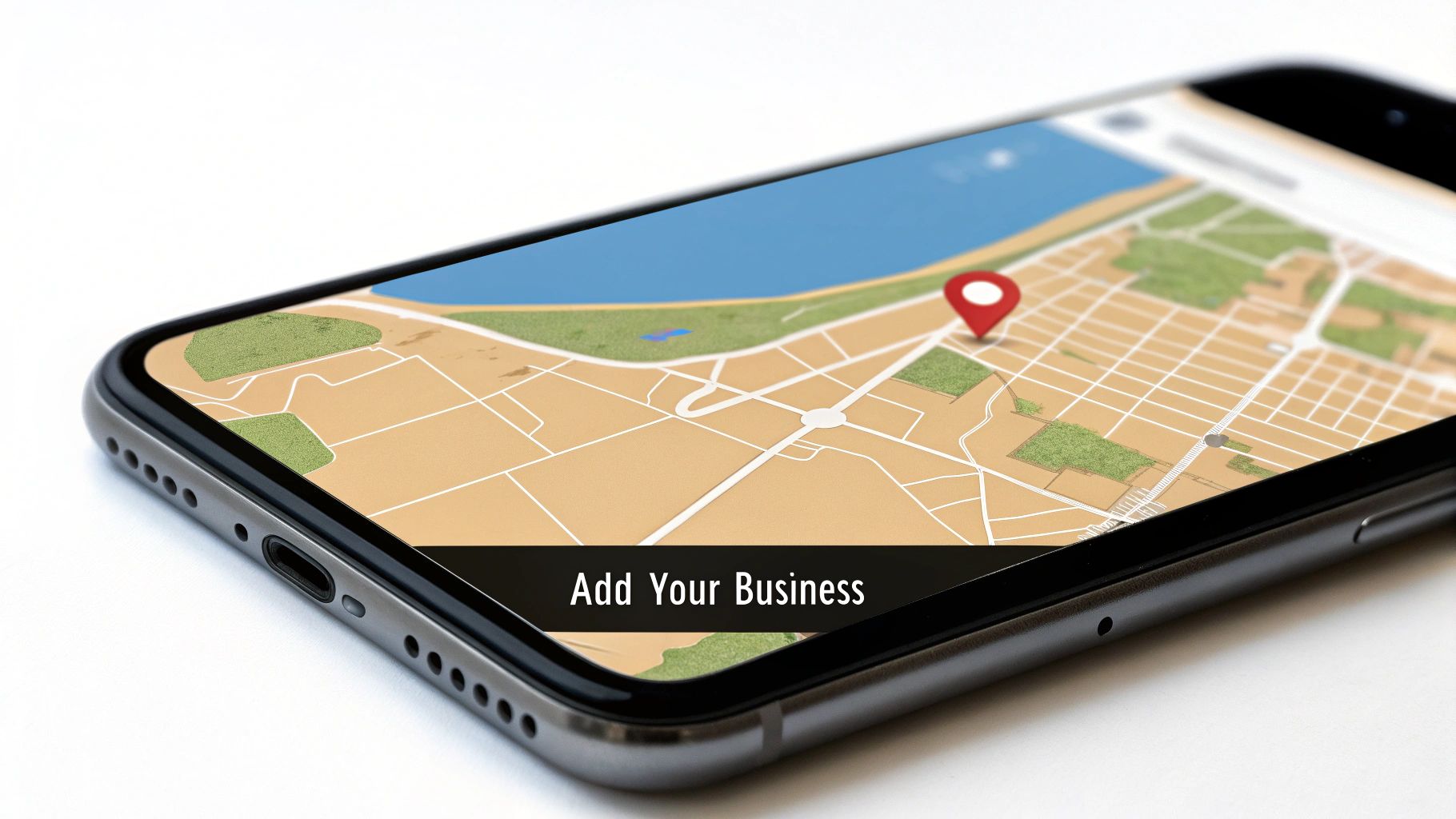
It’s easy to get tunnel vision and pour all your energy into Google, but treating Apple Maps as a second-tier priority is a huge mistake. We’re not just talking about another directory; this is the default navigation app on over a billion active devices, woven directly into the Apple ecosystem.
Think about it. When a tourist asks Siri for the “best coffee nearby,” or a driver punches in directions using CarPlay, it’s Apple Maps doing all the heavy lifting. If you’re not on there, you’re essentially invisible to a massive—and often high-spending—customer base.
The Overlooked Power of Default Status
Being the default app on a device is an incredible advantage. People don’t have to download anything new or go out of their way to find you. It removes all the friction. This built-in audience is actively looking for local businesses, from restaurants to retail stores and repair shops.
Having an optimized presence here isn’t just about getting seen; it’s about becoming the most convenient, immediate answer for a customer who is ready to buy.
On top of that, a complete and accurate Apple Maps listing strengthens your entire digital presence. It’s one of the key local SEO ranking factors that search engines look at. When your business information is consistent across major platforms, it signals to algorithms that you’re a legitimate, trustworthy operation.
An accurate and engaging Apple Maps listing acts as a digital welcome sign for every iPhone user in your area. It builds immediate trust and makes it effortless for them to choose your business over a competitor who isn’t even on the map.
While it has some overlapping features with other platforms, Apple Maps brings a unique user base and integration that you can’t get anywhere else. This table breaks down what makes it stand out.
Apple Maps vs. Other Platforms At a Glance
| Feature | Apple Maps | Why It Matters for Your Business |
|---|---|---|
| Default App Status | The built-in navigation app on all iPhones, iPads, and Mac devices. | You reach a massive, engaged audience without them needing to download a separate app. It’s frictionless discovery. |
| Ecosystem Integration | Deeply integrated with Siri, CarPlay, Spotlight Search, and the Wallet app. | Customers can find and interact with your business through voice commands, in-car navigation, and device-wide searches. |
| User Demographics | Tends to attract a user base with higher-than-average disposable income. | You’re positioning your business in front of a customer segment that is often more willing to spend. |
| Data Privacy | Strong emphasis on user privacy, which builds trust with its audience. | Your business is associated with a platform that users trust, which can positively impact your brand perception. |
| Review System | Uses a thumbs-up/down system and aggregates reviews from select partners like Yelp. | It offers a simpler feedback mechanism and leverages established review platforms, giving a broader view of your reputation. |
Ultimately, Apple Maps isn’t a replacement for Google Business Profile or Yelp; it’s a vital part of a complete local marketing strategy that ensures you’re visible everywhere your customers are looking.
More Than Just a Pin on a Map
Let’s be honest, Apple Maps had a bumpy start back in 2012. But those days are long gone. Today, the platform handles more than 5 billion requests every week and is seeing a 35% annual jump in usage in major markets.
In countries like the United States and the UK, it has captured a major slice of the navigation app market, cementing its role as a go-to tool for local discovery. For a deeper dive into the numbers, you can explore more data on the growth and importance of Apple Maps on jasminedirectory.com.
Getting Started with Apple Business Connect
Your first move to get on Apple Maps is to head over to Apple’s official platform, Apple Business Connect. This is a completely free tool that acts as your central hub for creating, verifying, and managing everything customers see about you on their iPhones.
Think of it as the digital equivalent of putting up your sign. Before you dive in, you’ll need a standard Apple ID. You don’t need a special business account, but I always recommend using an email tied to your company, not your personal one. It just keeps things cleaner and makes it easier to hand off access later.
This quick overview shows you what to expect when you first jump in.
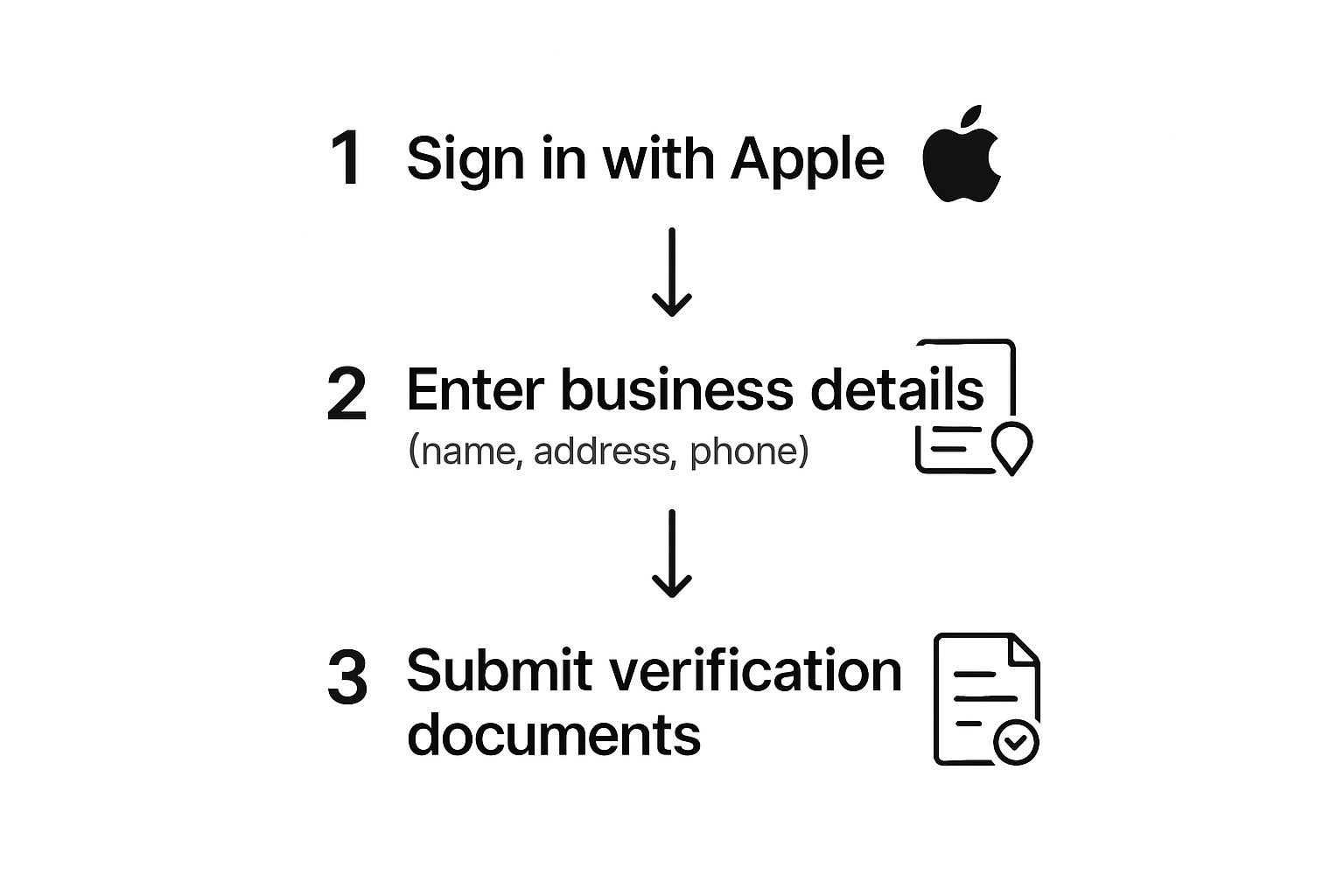
As you can see, it all starts with signing in and inputting your basic info, which then leads to that all-important verification step to prove you’re the real owner.
Providing Your Core Business Details
Once you’re logged into the portal, Apple will guide you through entering the essential details about your business. Accuracy is everything here, since this information becomes the bedrock of your Apple Maps listing.
Pay extra close attention to a couple of key fields:
- Business Category: Apple gives you a specific list to choose from. Picking the most accurate primary category is crucial for helping Apple connect you with the right customers. If you run a bakery, for example, choose “Bakery,” not the broader “Food.” It makes a real difference.
- Address and Pin Location: Triple-check your street address for typos. Then, zoom in on the map and make sure the pin is dropped precisely on your front entrance. I’ve seen businesses with pins accidentally placed in their back alley, which is a recipe for confused and frustrated customers.
Nailing this information from day one is a fundamental part of good local business listing optimization. And while we’re zeroing in on Apple Maps, it’s always smart to think bigger about your online presence, including learning how to submit your website to general search engines. Getting these foundational details right from the start saves you major verification headaches and ensures customers can actually find you.
Getting Your Business Verified
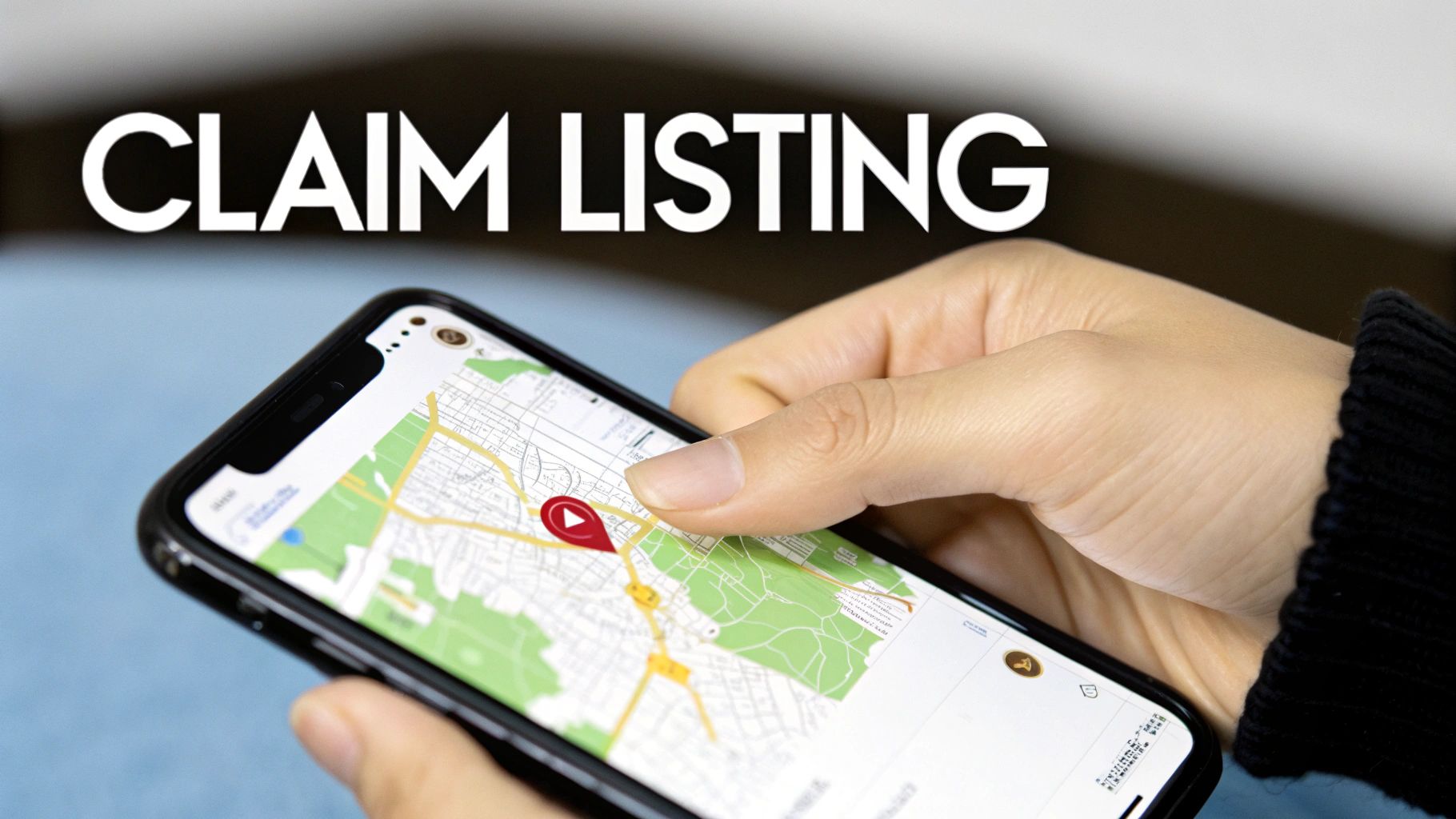
Alright, you’ve submitted your initial business info. Now comes the most important part: the verification process. This is Apple’s way of confirming you’re the real deal and have the authority to manage the business listing. Think of it as the gatekeeper—once you’re through, you get the keys to control how customers see you on Apple Maps.
Apple has a few different ways to handle this, and the methods you’re offered might vary depending on your business type and where you’re located. Don’t worry, they’re all pretty straightforward.
Common Ways Apple Verifies Your Business
You’ll usually see one of these options pop up. It pays to be ready for any of them to get your approval sorted out quickly.
- Phone Call: This is a classic. Apple will ring your business’s official phone number. It might be an automated system reading a code or a live person on the line.
- Email: Simple enough. A verification code gets sent to an email address that’s clearly tied to your business, like
hello@yourdomain.com. - Document Upload: Sometimes they need more solid proof. You might be asked to upload a copy of a utility bill, business license, or another official document showing your business name and address.
Pro Tip: If a phone call is your method, give your team a heads-up! I’ve worked with businesses where the verification got delayed because a well-meaning employee hung up on what they thought was a robocall. Just tell anyone who answers the phone to expect a call from Apple and to be ready to jot down a code.
What to Do If Verification Hits a Snag
Sometimes things go wrong. An automated call gets missed, an email gets buried in a spam folder, or a document isn’t accepted. If you’ve been waiting for more than the typical five business days and haven’t heard anything, it’s time to take action.
First, log back into your Apple Business Connect dashboard. Check for any notifications or a button to try the verification again. If there’s nothing there, your next move is to contact Apple’s support team directly.
When you reach out, have all your business information handy. The more organized you are with your details and documentation, the faster they can sort out the issue and help you successfully add your business to Apple Maps.
Optimizing Your Listing for Maximum Visibility
Getting your business verified on Apple Maps is a great first step, but that’s just laying the foundation. The real work—and the real payoff—comes from turning that basic listing into a customer magnet that actively pulls people through your door. It’s about moving beyond just filling out the required fields and getting strategic.
Simply having a listing isn’t enough to stand out. Here’s a little secret: a surprising number of your competitors probably don’t even know this is an option. Industry data from 2024 shows that around 59% of businesses are completely unaware of Apple Business Connect. You can read more about the rise of Apple Maps on rioseo.com if you’re curious.
This is a huge advantage for you. By taking the time to optimize your profile, you’re not just competing—you’re getting a massive head start on a majority who haven’t even shown up to the race yet.
Bring Your Business to Life with Rich Content
A bare-bones listing with just a name and address is forgettable. It does nothing to capture attention. Your profile needs to tell a story and give potential customers a compelling reason to choose you over everyone else.
- Write a Compelling Description: Don’t just state what you do; describe the experience you offer. Instead of “Coffee Shop,” try something like, “Your cozy downtown escape for artisanal pastries and locally roasted beans.” See the difference?
- Upload High-Quality Photos: This is your chance to make a great first impression. Showcase your best side with professional shots of your storefront, your interior space, your most popular products, and maybe even your team. Good visuals build instant trust.
- Use the Showcase Feature: Think of this as your personal billboard right on Apple Maps. It’s the perfect spot to highlight a seasonal special, announce a new product, or promote an upcoming event. Use it!
A well-optimized Apple Maps listing is more than a directory entry; it’s your digital storefront. Every photo, every keyword, and every updated hour works together to convince a user that your business is the right choice for them at that exact moment.
Build Trust Through Accuracy and Engagement
In the world of local search, consistency and responsiveness are everything. They’re key signals that help you rank well and, more importantly, earn customer loyalty. An out-of-date listing is a dead end for a potential sale and can seriously ding your reputation.
Make sure your hours are always, always accurate. This is especially true for holidays or special events. Nothing frustrates a potential customer more than driving to your location only to find you’re closed when Maps said you were open.
You should also keep an eye on your reviews. Even though Apple pulls them from partners like Yelp, responding shows you’re engaged and that you value customer feedback. These positive signals from other directories are a big piece of the puzzle for building a strong online footprint, which is at the heart of any good local citation building strategy.
Finally, think about how people are searching today. With Siri and other assistants becoming more common, it’s smart to optimize for voice search. Sprinkling natural, conversational language into your business description helps Siri better understand what you offer and recommend your business when someone asks.
Making Sense of Apple Maps Analytics

So, you’ve got your business listing dialed in and looking sharp. Now what? The real magic happens when you start digging into the data to see how people are actually interacting with it. Apple Business Connect gives you a dashboard full of valuable insights, taking you from just guessing to knowing what’s working.
This isn’t about chasing vanity metrics. It’s about understanding genuine customer behavior—how they find you, what catches their eye, and what actions they take next. These numbers tell the story of your listing’s performance.
Key Metrics to Monitor Closely
When you log into your dashboard, a few key numbers will give you the clearest picture of how you’re doing. I always tell clients to keep a close eye on these four metrics:
- Searches: Think of this as your overall visibility. It’s the number of times your business popped up when someone searched for a relevant category or term.
- Views: This is where engagement begins. It tracks how many people saw your business in the search results and then actually clicked to view your profile. A high view count means your primary photo and name are doing their job.
- Direction Requests: This one is a huge buying signal. It counts how many people tapped that “Get Directions” button, showing they have a strong intent to visit you in person.
- Clicks to Website or Phone: These are direct actions from people who want to learn more right now. They’re either heading to your website for more info or calling you directly.
I like to think of these analytics as a direct feedback loop from potential customers. Did you see a spike in direction requests right after adding those new photos of your storefront? That’s a clear sign those images are compelling people to visit.
Turning Data Into Action
Understanding the numbers is step one. The real payoff comes from using that knowledge to make smarter decisions. Data without action is just trivia.
For instance, a restaurant owner I worked with noticed their patio photos got twice as many views as pictures of the dining room. What did we do? We created a “Patio Season” Showcase right on their Apple Maps listing, which immediately boosted reservations.
Here’s another real-world example: A retail shop saw that most of their direction requests were coming from one specific neighborhood. That insight became the foundation for a highly targeted local ad campaign, leading to a noticeable increase in foot traffic from that area.
Continuously checking this data helps you fine-tune your strategy long after you add your business to Apple Maps. It ensures your listing is always pulling its weight and bringing new customers through your door.
Common Questions About Apple Maps for Business
When you first decide to get your business listed on Apple Maps, a few questions almost always pop up. Getting these sorted out upfront can make the whole process feel a lot less daunting. Let’s walk through the things I hear most often from business owners.
How long does it take to get listed?
This is probably the number one question. After you’ve submitted everything through Apple Business Connect, the review team needs to verify your information. This usually takes around five business days. Once you get the green light, your business should show up live on Apple Maps within a day or two.
What’s the cost? And how do I fix wrong information?
Another big one is the price tag. The good news? It’s completely free.
Adding, verifying, and managing your business on Apple Maps costs nothing. That’s right—it’s 100% free. Apple doesn’t charge you for any of it, from uploading photos and updating your hours to running special promotions through the platform.
But what if you search for your business and find it’s already there… with the wrong phone number or address? This happens all the time, usually because Maps pulled old data from another source. Don’t worry, it’s an easy fix. All you have to do is claim the listing as your own.
- Start by searching for your business name inside Apple Business Connect.
- When you find the incorrect listing, just begin the process to claim it.
- You’ll go through the standard verification steps to prove you’re the owner.
Once you’re verified, you get the keys to the castle. You can then edit every single detail to make sure customers have the right info.
Taking control of an existing listing is a powerful move. It lets you correct the narrative and ensures that the first impression a potential customer gets on Apple Maps is the right one.
What about multiple locations?
Finally, if you run a business with more than one storefront, you might be wondering if you have to do this over and over again. Nope. Apple Business Connect was designed for this. You can easily add and manage all of your locations from a single dashboard, which makes keeping your information consistent across the board a total breeze.
Ready to take control of your online reputation across all platforms, not just Apple Maps? Reviews To The Top helps you manage customer feedback, improve your visibility, and turn great reviews into your best marketing asset. Learn more and get started now.
